You are using an out of date browser. It may not display this or other websites correctly.
You should upgrade or use an alternative browser.
You should upgrade or use an alternative browser.
Screenshots
- Thread starter tamadot12
- Start date

Help Support TamaTalk:
This site may earn a commission from merchant affiliate
links, including eBay, Amazon, and others.
- Status
- Not open for further replies.
musta lintu32
Well-known member
- Joined
- Feb 14, 2010
- Messages
- 279
- Reaction score
- 4
To make screenshot you have to press control and print screen button in same time.
Then paste picture into Paint and edit it like you want.
Here's one example:

And another:
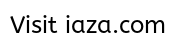
Then paste picture into Paint and edit it like you want.
Here's one example:

And another:
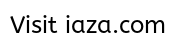
tamadot12
Well-known member
- Joined
- Jun 6, 2010
- Messages
- 330
- Reaction score
- 4
It won't work for me. (BTW, I have a laptop) I tried, but it doesn't do anything! I'll have to try that at the library.To make screenshot you have to press control and print screen button in same time.
Then paste picture into Paint and edit it like you want.
Here's one example:

And another:
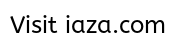
OldSchoolTama
Well-known member
It varies from laptop to laptop but in most instances (at least that I've seen), the Print Screen key won't be it's own key. That is to say, it will "share" its function with another key on your laptop and so you'll kind of have to toggle between the key's primary function and secondary function. I know it sounds kind of confusing, but hear me out. 
The Print Screen button is usually abbreviated in some way. On mine, it says "Prnt Scrn/SysRq" in blue right underneath my F11 key.

If I were to press the F11 key (the key's "primary" function) alone, it wouldn't do print screen but it would do whatever F11 usually does. So to use Prnt Scrn, you'd either have to press and hold down the Ctrl/Fn (in my case, because it's also in blue)/or some other key before pressing F11/Prnt Scrn (and then release both) in order to do it.

This copies whatever screen you happen to be on. Once you've copied the screen you want, you'd open up Paint (which should already be on your computer) and then just paste (Ctrl+V or right-click and select "paste") the image there and save it onto your computer. Once it's saved onto your computer, you can click on it, and then it should open up in some sort of picture viewer program on your computer so that you can edit it however you want. Hopefully this isn't too confusing!
The Print Screen button is usually abbreviated in some way. On mine, it says "Prnt Scrn/SysRq" in blue right underneath my F11 key.

If I were to press the F11 key (the key's "primary" function) alone, it wouldn't do print screen but it would do whatever F11 usually does. So to use Prnt Scrn, you'd either have to press and hold down the Ctrl/Fn (in my case, because it's also in blue)/or some other key before pressing F11/Prnt Scrn (and then release both) in order to do it.

This copies whatever screen you happen to be on. Once you've copied the screen you want, you'd open up Paint (which should already be on your computer) and then just paste (Ctrl+V or right-click and select "paste") the image there and save it onto your computer. Once it's saved onto your computer, you can click on it, and then it should open up in some sort of picture viewer program on your computer so that you can edit it however you want. Hopefully this isn't too confusing!

$8.99
The Everything Pet Rabbit Handbook - Your Ultimate Guide to Pet Rabbit Ownership, Training, and Care
Audible, Inc. (US)

$15.00
$19.99
Complete Cat Care Manual: The Essential, Practical Guide to All Aspects of Caring for Your Cat
Woodville Books
tamadot12
Well-known member
- Joined
- Jun 6, 2010
- Messages
- 330
- Reaction score
- 4
It didn't work for me.It varies from laptop to laptop but in most instances (at least that I've seen), the Print Screen key won't be it's own key. That is to say, it will "share" its function with another key on your laptop and so you'll kind of have to toggle between the key's primary function and secondary function. I know it sounds kind of confusing, but hear me out.
The Print Screen button is usually abbreviated in some way. On mine, it says "Prnt Scrn/SysRq" in blue right underneath my F11 key.

If I were to press the F11 key (the key's "primary" function) alone, it wouldn't do print screen but it would do whatever F11 usually does. So to use Prnt Scrn, you'd either have to press and hold down the Ctrl/Fn (in my case, because it's also in blue)/or some other key before pressing F11/Prnt Scrn (and then release both) in order to do it.

This copies whatever screen you happen to be on. Once you've copied the screen you want, you'd open up Paint (which should already be on your computer) and then just paste (Ctrl+V or right-click and select "paste") the image there and save it onto your computer. Once it's saved onto your computer, you can click on it, and then it should open up in some sort of picture viewer program on your computer so that you can edit it however you want. Hopefully this isn't too confusing!
OldSchoolTama
Well-known member
Hmmm, interesting...because it should work just fine if done correctly. Maybe my instructions were too confusing. Can you tell me what specifically isn't working for you? Does it not work after you hold down Ctrl/Fn/whatever it is on your specific laptop and then hold down Prnt Scrn and then release them both (this copies the image of whatever page you happen to be on so make sure you're looking at the page that you want to copy)? Is your copied image not posting onto Paint? Maybe you can take me through the exact process that you do so that we can try and figure things out? 
OldSchoolTama
Well-known member
If your keyboard looks just like mine, that's good news! That means it definitely could work if you're willing to give it a try. Okay, I'll try again, this time doing a step-by-step format, so maybe it'll be easier to follow.
Step 1: Make sure you're looking at the page you'd like to Print Screen.
Step 2: Press and hold down Fn (right next to the Control key, if your keyboard does indeed look like mine).
Step 3: While holding down Fn, press F11/Prnt Scrn and then release them both at the same time (this should copy the image; you will now need to paste it somewhere in order to see it).
Step 4: Open up Paint on your computer.
Step 5: Press and hold down Ctrl.
Step 6: While holding down Ctrl, press V and then release them both at the same time (this should paste the image into Paint).
Step 7: Save the image in Paint by doing the usual (go to File, click Save As, name it, and then click Save). Make sure you remember where you saved it in case you'd like to go back and crop it or edit it somehow.
Step 8: Open up the image file you just saved. For me, my pictures open up in a program called Microsoft Office Picture Manager. From there, you can edit the picture to your liking.
Just try and follow this carefully, step-by-step. This is the best I can do, so I hope it works!
Step 1: Make sure you're looking at the page you'd like to Print Screen.
Step 2: Press and hold down Fn (right next to the Control key, if your keyboard does indeed look like mine).
Step 3: While holding down Fn, press F11/Prnt Scrn and then release them both at the same time (this should copy the image; you will now need to paste it somewhere in order to see it).
Step 4: Open up Paint on your computer.
Step 5: Press and hold down Ctrl.
Step 6: While holding down Ctrl, press V and then release them both at the same time (this should paste the image into Paint).
Step 7: Save the image in Paint by doing the usual (go to File, click Save As, name it, and then click Save). Make sure you remember where you saved it in case you'd like to go back and crop it or edit it somehow.
Step 8: Open up the image file you just saved. For me, my pictures open up in a program called Microsoft Office Picture Manager. From there, you can edit the picture to your liking.
Just try and follow this carefully, step-by-step. This is the best I can do, so I hope it works!
tamadot12
Well-known member
- Joined
- Jun 6, 2010
- Messages
- 330
- Reaction score
- 4
I tried that, called Dell, and they have concluded that the key doesn't work. But no matter, I already had Hypersnap. Btw, have you tried opening (in internet explorer) print preview on Tamatown? It really does let you play on the print preview. I will make a new topic, so I can show you all. Could you please close this topic?
EDIT: YouTube is under site maintenance-will post shortly
EDIT: YouTube is under site maintenance-will post shortly
Last edited by a moderator:
OldSchoolTama
Well-known member
Yeah, I saw your status update regarding print preview on Tamatown. That's really interesting!I tried that, called Dell, and they have concluded that the key doesn't work. But no matter, I already had Hypersnap. Btw, have you tried opening (in internet explorer) print preview on Tamatown? It really does let you play on the print preview. I will make a new topic, so I can show you all. Could you please close this topic?
EDIT: YouTube is under site maintenance-will post shortly
*Closed by request of topic-starter*
- Status
- Not open for further replies.
































![Vaxson 3-Pack Screen Protector, compatible with Tamagotchi Connection Version 3 V3 TPU Film Protectors Sticker [ Not Tempered Glass ]](https://m.media-amazon.com/images/I/41zSjSBo1mL._SL500_.jpg)




![Vaxson 3-Pack Screen Protector, compatible with Tamagotchi Connection Version 5 Celebrity /V5C/V5.5/Dream Royal Family Plus TPU Film Protectors Sticker [ Not Tempered Glass ]](https://m.media-amazon.com/images/I/51ipUKPjAWL._SL500_.jpg)


